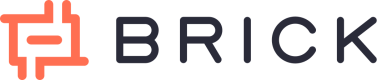Payment Out via Dashboard
There are two transfer features inside Brick dashboard. Transfer to single recipient and transfer to multi recipients. You can find the details below :
Single transfer
In single transfer feature, transfer process is similar to common transfer process in mobile or internet banking.
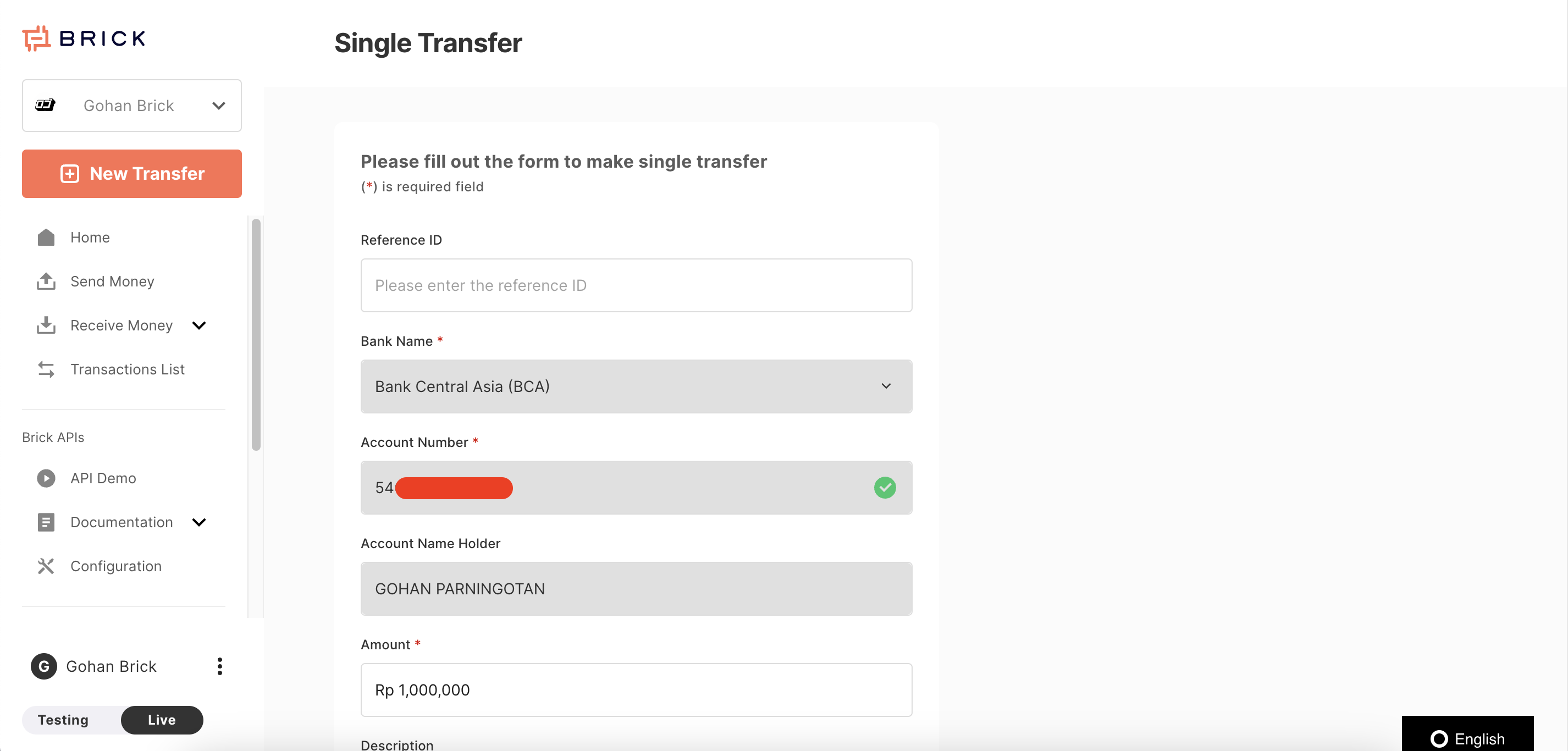
Steps to do single transfer via dashboard :
- You can input recipient bank details, name of the bank and bank account number.
- We will validate the data, if valid you will able to see the bank account name holder shown.
- You can input amount of money to be transferred and optional description.
- System will validate and ask OTP that sent to your email. Put the OTP and you are transfer will be processed.
- You can check the latest status of the transfer in the transaction history tab.
Note :
- If you are creating transfer as role Disbursement Maker, you transfer will be in status In Review and need to reviewed by Disbursement Approver role. We are also sending email notification to Admin (which also able to review) and Disbursement Approver to approve you transfer request.
- If you are creating transfer as role Admin, you transfer will be directly processed and arrived in recipient in few minutes.
Bulk Transfer
In bulk transfer feature, transfer input process will be using import file to make input process faster since you might want to transfer to hundreds or even thousands recipients.
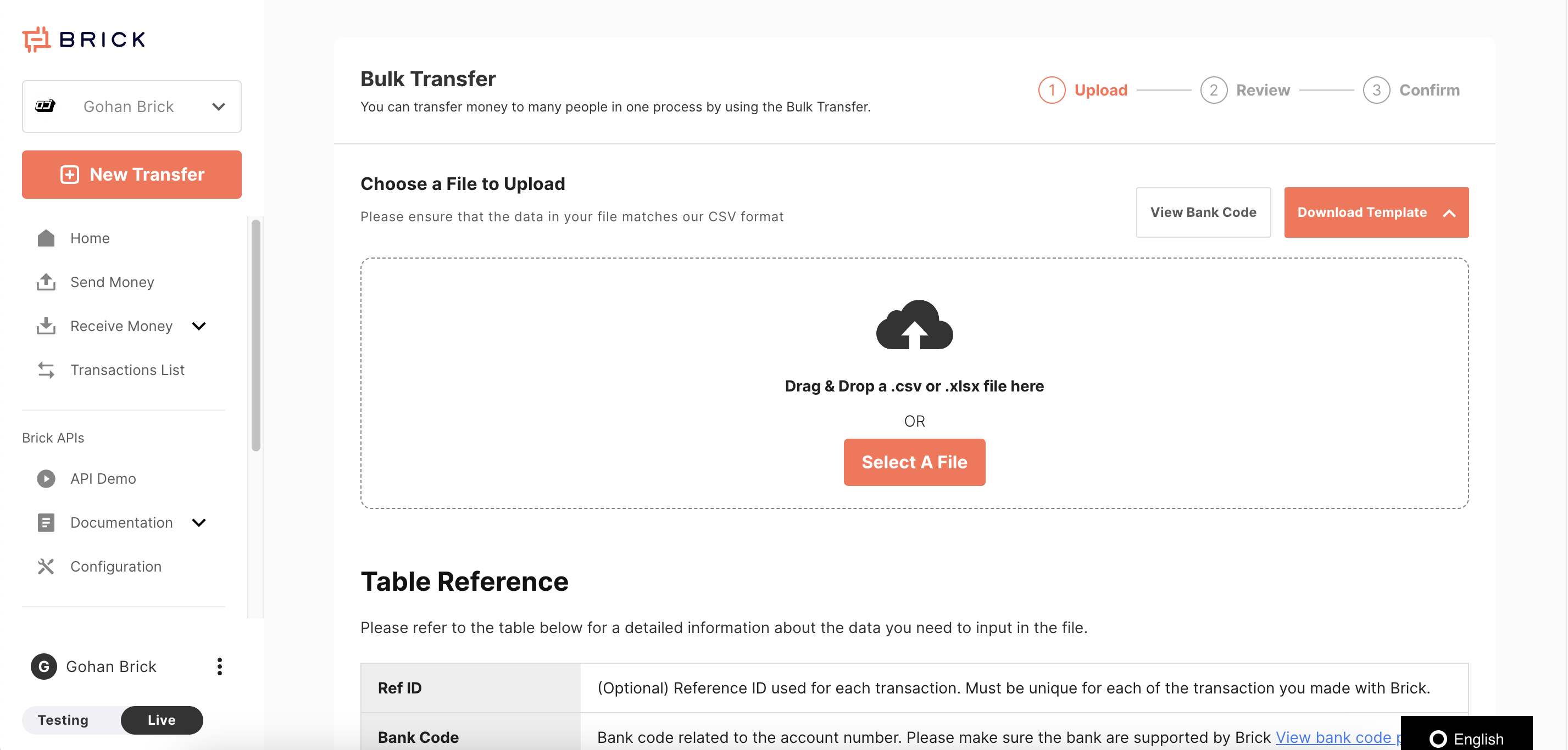
-
You go to bulk transfer page, you will see the page here including all the instructions.
-
You can start by clicking download template button and download .xlsx file to get start easily.
-
You will see columns that you need to fill, fill it by following instruction in the bulk transfer page. There are some validations we will do in the transfer process.
-
After preparing the input file, you can import the file to the page and system will run for sometimes to validate the data. This process can take longer if you want to upload to a lot of recipients. If you waiting for longer time, you can leave this page and continue later after the validation completed.
-
After validation completed you will be in the review page to see list valid and invalid recipient data.
- For invalid data you can resolve the error by clicking Resolve button in the right of each row.
-
You can only continue to transfer process if all invalid rows have fixed.
- If you find it easier to fix the data in your computer using excel file you can click download error details button.
- You can find the guidance to fix the error in the error message and suggested value column in the file.
- After fixing everything you can upload the same file to the flow by clicking Reupload button and system will do the validation once again.
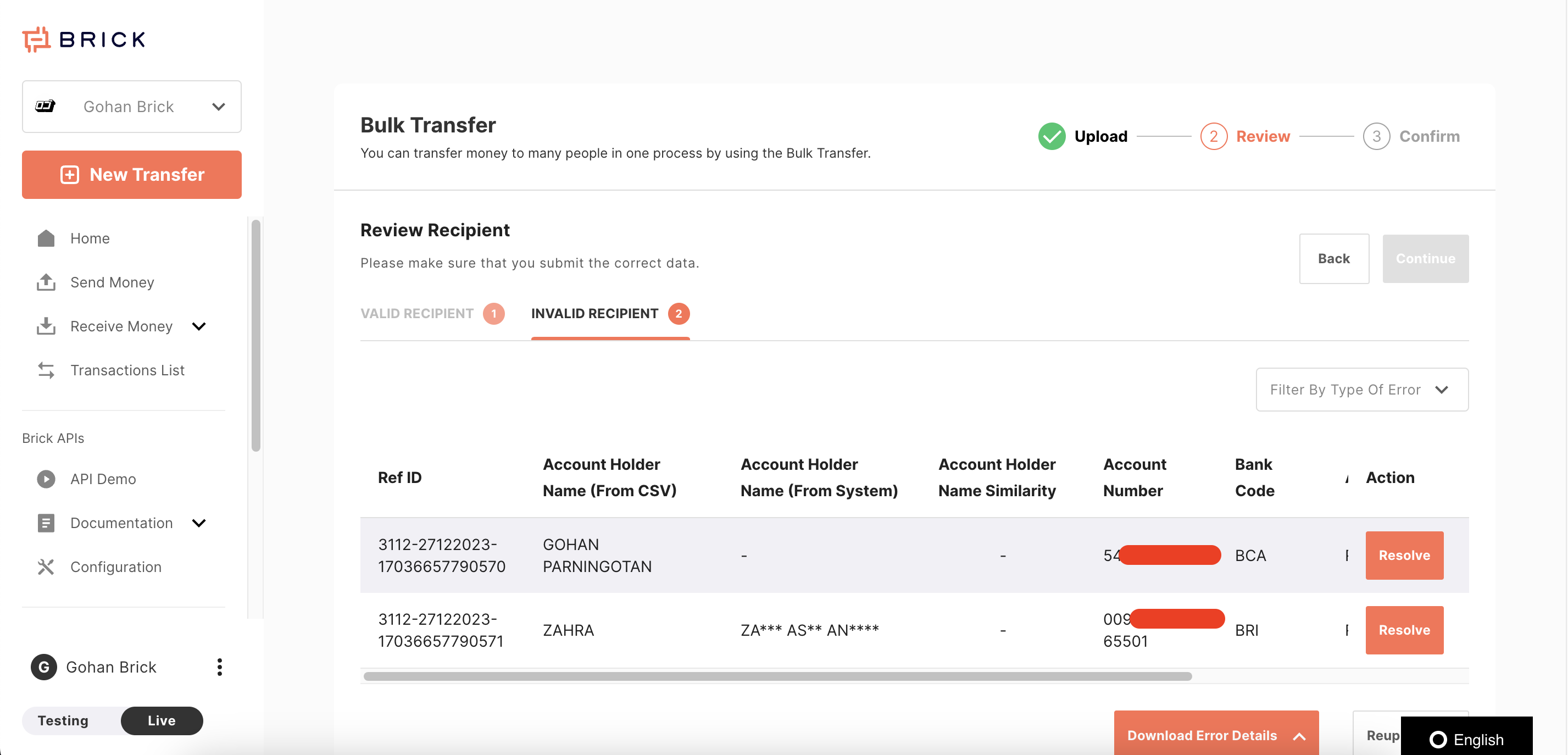
- After everything valid, now you can move to review page where you can see summary the bulk transfer. If all good, confirm the bulk transfer by input the OTP that you get from email.
- System will process the bulk transfer, it will take sometime depends on number of recipients you input and you can monitor the status update in the transaction history list.
Note :
- Same as single transfer, bulk transfer process also follow Disbursement Maker and Approver flow to prevent transactions manipulation.
Updated about 1 year ago