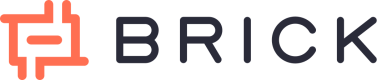Subaccount
You can manage multiple accounts under your main Brick account using the Sub Account feature in the Brick Dashboard.
To create a new sub-account:
- Navigate to the Settings page in the dashboard.
- Click on the Sub Account tab.
- Follow the instructions to create a sub-account.
Once created, you can switch between your main account and any sub-account using the dropdown switcher at the top left of the dashboard. You can find the terms and conditions for subaccount here.
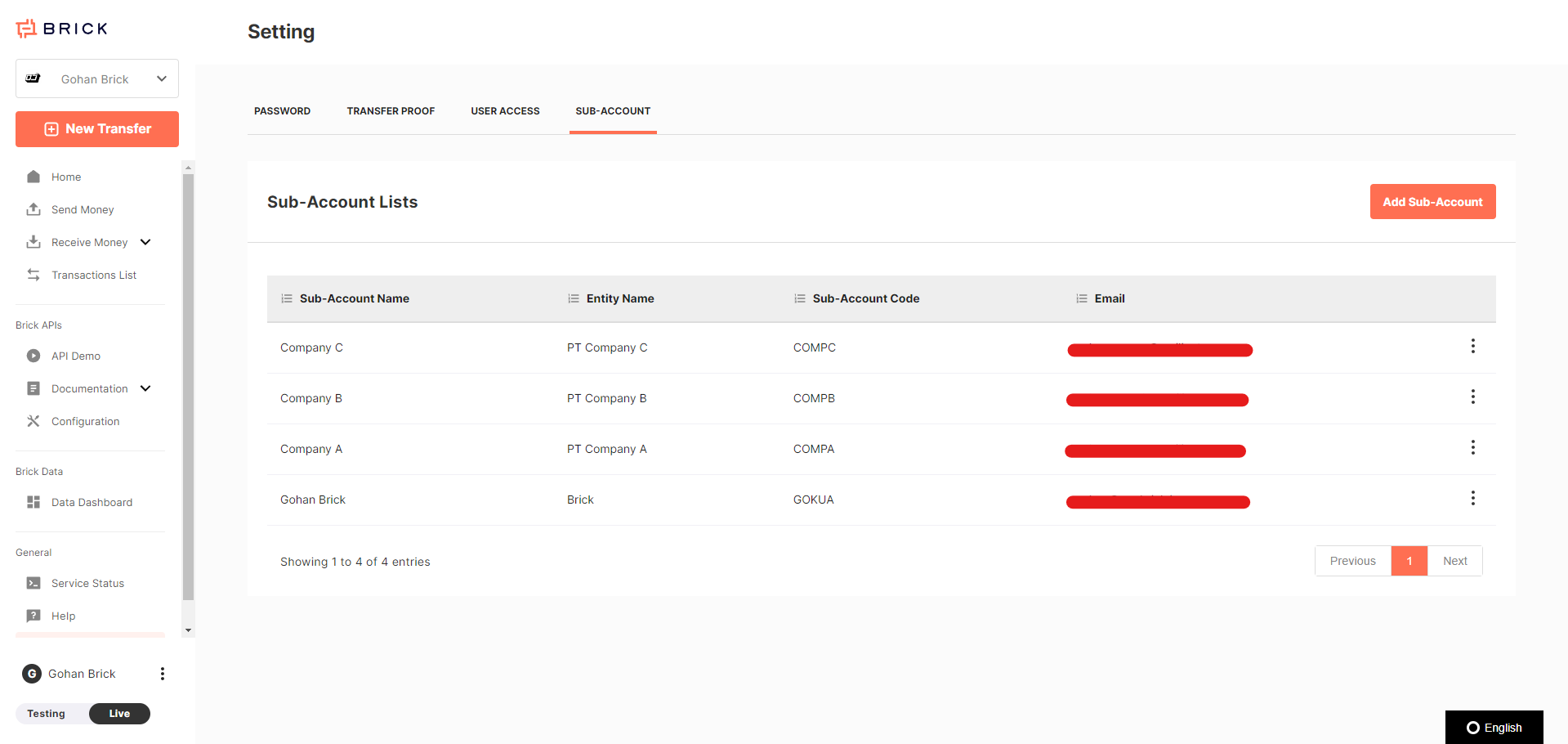
Why you need to use sub accounts?
- If you operate a payroll service, agency, or leasing company, you manage part of your clients' operational processes. Sub-accounts help you:
- Ensure each client’s data is kept separate.
- Reconcile transactions more efficiently.
- Generate reports for each client independently.
- If your business has multiple locations, each with its own employees, rules, branding, or financials, sub-accounts allow you to:
- Set up each office as a separate entity.
- Customize settings while managing all entities under one dashboard.
Specification
- Each sub-account has its own separate data, including balance, top-up numbers, transaction history, and API credentials.
- Sub-accounts operate independently from each other. When viewing the main account, you can only access main account data, and when viewing a sub-account, you only see its respective data.
- All user roles within a Brick account can access all sub-accounts.
- The Sub Account feature is currently only accessible via the Brick Dashboard.
Type of Subaccounts
- Full-Access Subaccount
- Can activate its API key after completing the KYB (Know Your Business) process via the client dashboard.
- The API key can be activated or deactivated by the main account.
- Ledger-Only Subaccount
- The default sub-account type with limited access.
- Cannot activate an API key but can create transactions via the dashboard.
API usage guidance
For example you are a payroll service company and you want to setup a payment system for your 3 clients called Company A, Company B, and company C. These few things below are step that you need to prepare to setup the integration :
- Create sub account for each of your clients, in this case you want to create 3 sub accounts.
- In the dashboard, you are current select Company A as active sub account in the dropdown switcher. Go to menu Configuration and click tab API credential. You will able to see
client_idandclient_secretfor your Company A and save it. - Since this payment API using asynchronous mechanism, you also need to setup your callback URL. You got to the Configuration page tab Callback URL, put your callback in the Disbursement Callback URL field and click save.
- Do step number 2 and 3 for another other sub accounts that you have.
- At this point, you can start integration in your system and pair each credential to your client data. If later you have new client, you can create new sub account inside Brick dashboard and get the new credential and setup callback for it.
- Additionally, before doing transfer process of course you need to top up your balance. In this case, each sub accounts will have different balance. So you need to top up balance for each of it.
- Each sub account will have separated virtual account number (static and open), meaning number will not change and can top up whatever amount you want ranging between Rp10.000 to Rp500.000.000 per top up. You can take the VA number from the top up page, save it, and use it inside your integration journey.
- When you are in testing mode, you actually can use add balance feature in the homepage to top up the dummy balance money.
Updated 16 days ago