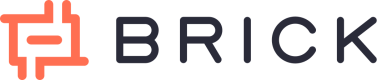Transfer Proof
Every time you create a transfer—either via API or from the dashboard—Brick automatically generates a transfer proof in PDF format. This proof is sent via email and serves as a formal confirmation of the transaction.
You can customize your transfer proof settings (including branding and delivery preferences) directly from the Settings page in your dashboard.
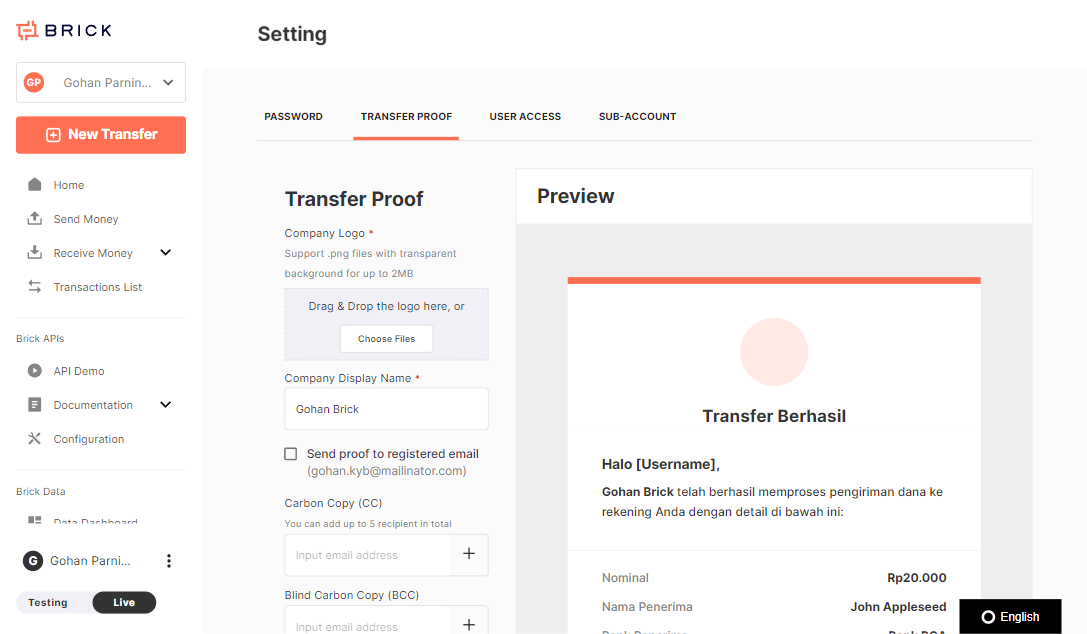
Setting Up Transfer Proof
You can personalize your transfer proof with the following options:
- Customize Branding
- Update your company logo, company name, and contact details.
- By default, this information is pulled from your sign-up details or subaccount setup.
- Configure Email Recipients
Brick supports two types of recipients for transfer proof delivery:
A. Send to Recipient's Email
- Single Transfer (via Dashboard)
- You’ll see an option to check “Send transfer proof” and input the recipient’s email.
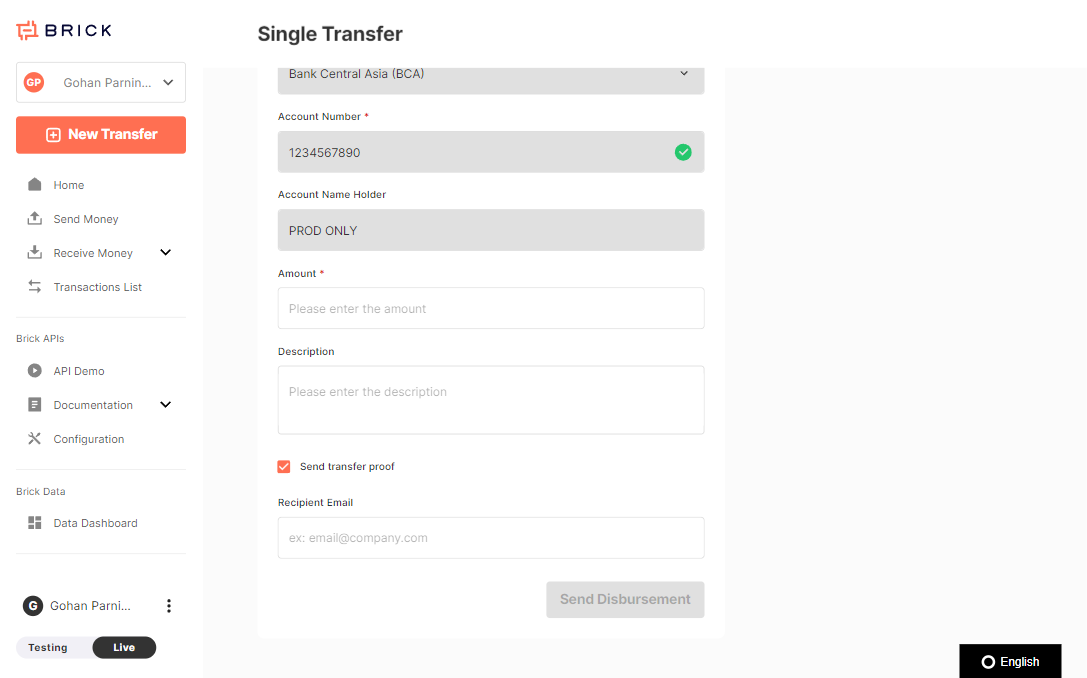
-
Bulk Transfer (via Dashboard)
- The upload template includes a "Recipient Email" column.
- If a valid email is provided, Brick will send the transfer proof. If left blank or invalid, the proof will not be sent.

- API Integration
- Use the recipientEmail field in the Disbursement API request.
- As long as a valid email is passed, Brick will send the transfer proof automatically.
- In the API create payment out, you can also see request property
recipientEmail. If you input valid email we will send the transfer proof to the email, if the data empty or not valid we won’t send the transfer proof. See it in the transfer API.
B. Send to Registered Email
- This option can be toggled in your dashboard settings.
- The transfer proof will be sent to the main admin email associated with the Brick account or subaccount.
Transfer proof capability
1. Download Transfer Proof
You can download transfer proofs for completed transactions from the dashboard:
- Go to Transaction List
- Click the Download icon next to the relevant transaction
Note: Transfer proof is only available for transactions with status Completed.
You will not see download options for transactions that are Processing or Failed.
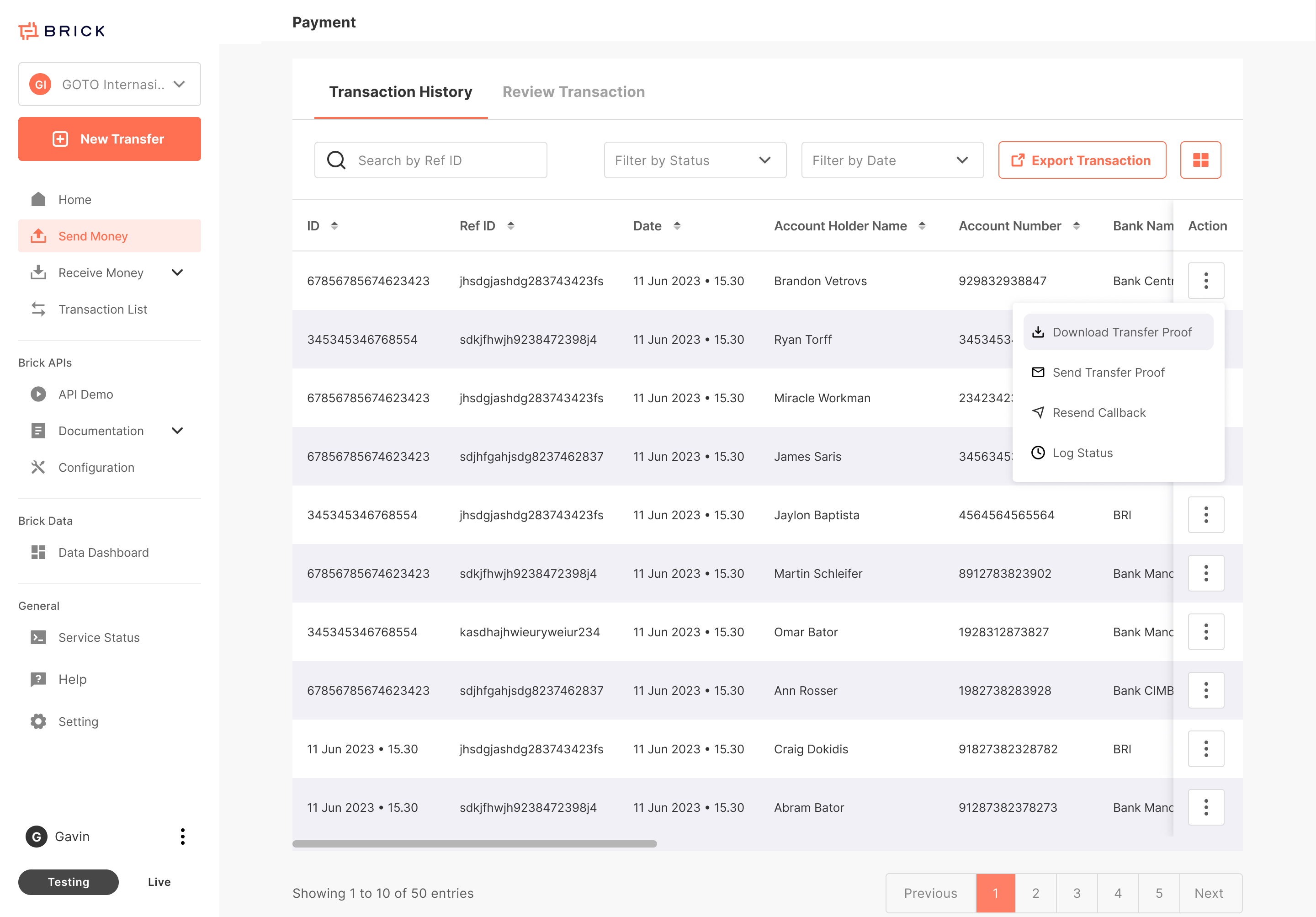
2. Resend Transfer Proof
If a recipient did not receive the proof email, you can resend it manually:
- Go to the transaction in the dashboard
- Click Resend Transfer Proof
- Input a valid email address to resend the PDF
This ensures your customers can always access a copy, even if they missed it the first time.
Updated 8 months ago