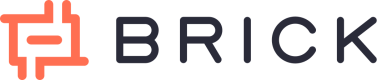Brick Dashboard Overview
Access the Brick Dashboard at
👉 https://app.onebrick.io
The Brick Dashboard is your command center for managing payments, monitoring activity, configuring settings, and accessing powerful tools—without writing a single line of code. Here's a preview of what you'll see:
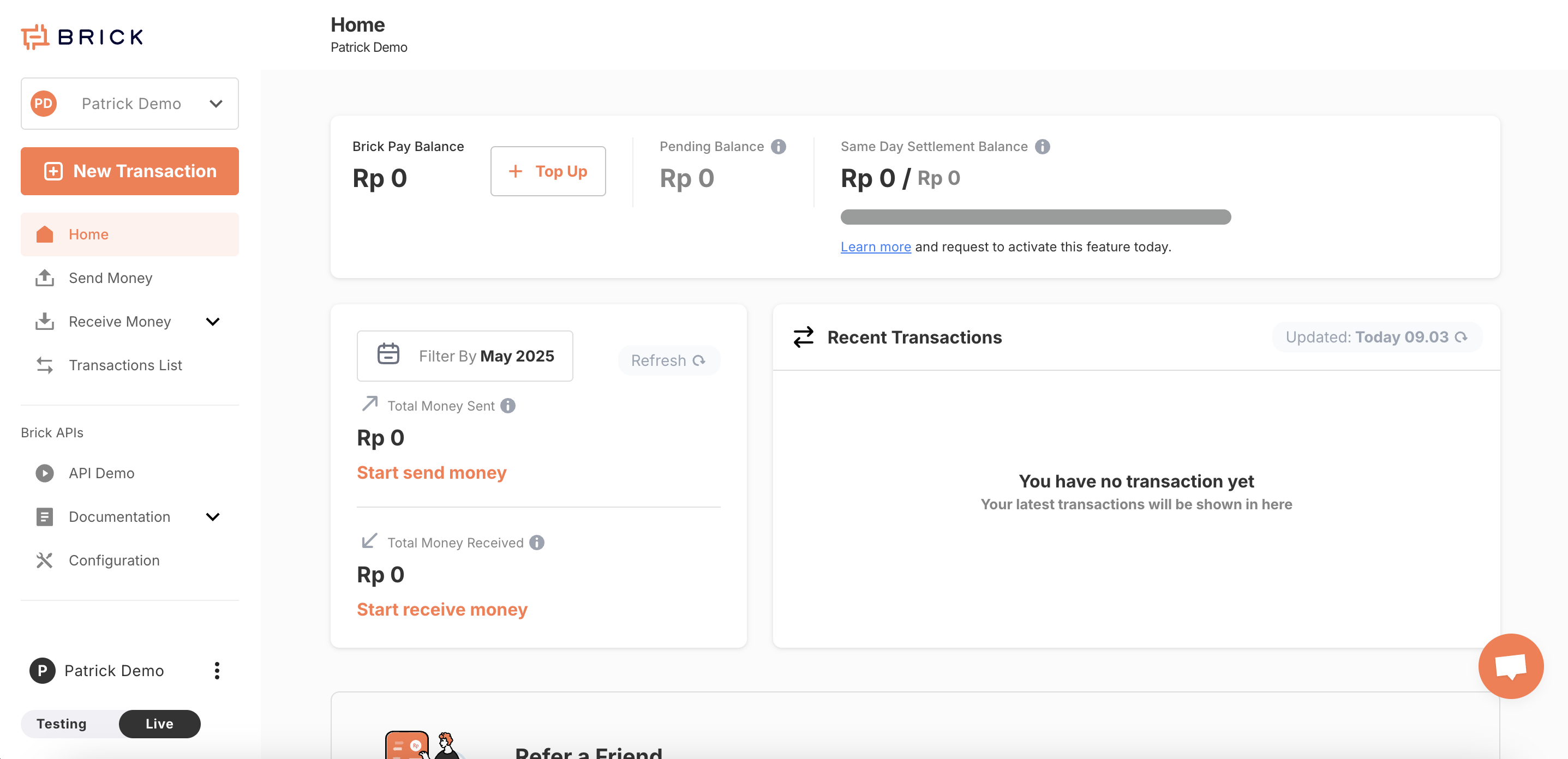
This is a preview of a freshly activated dashboard.
And here’s how it might look once you've been using Brick for a while:
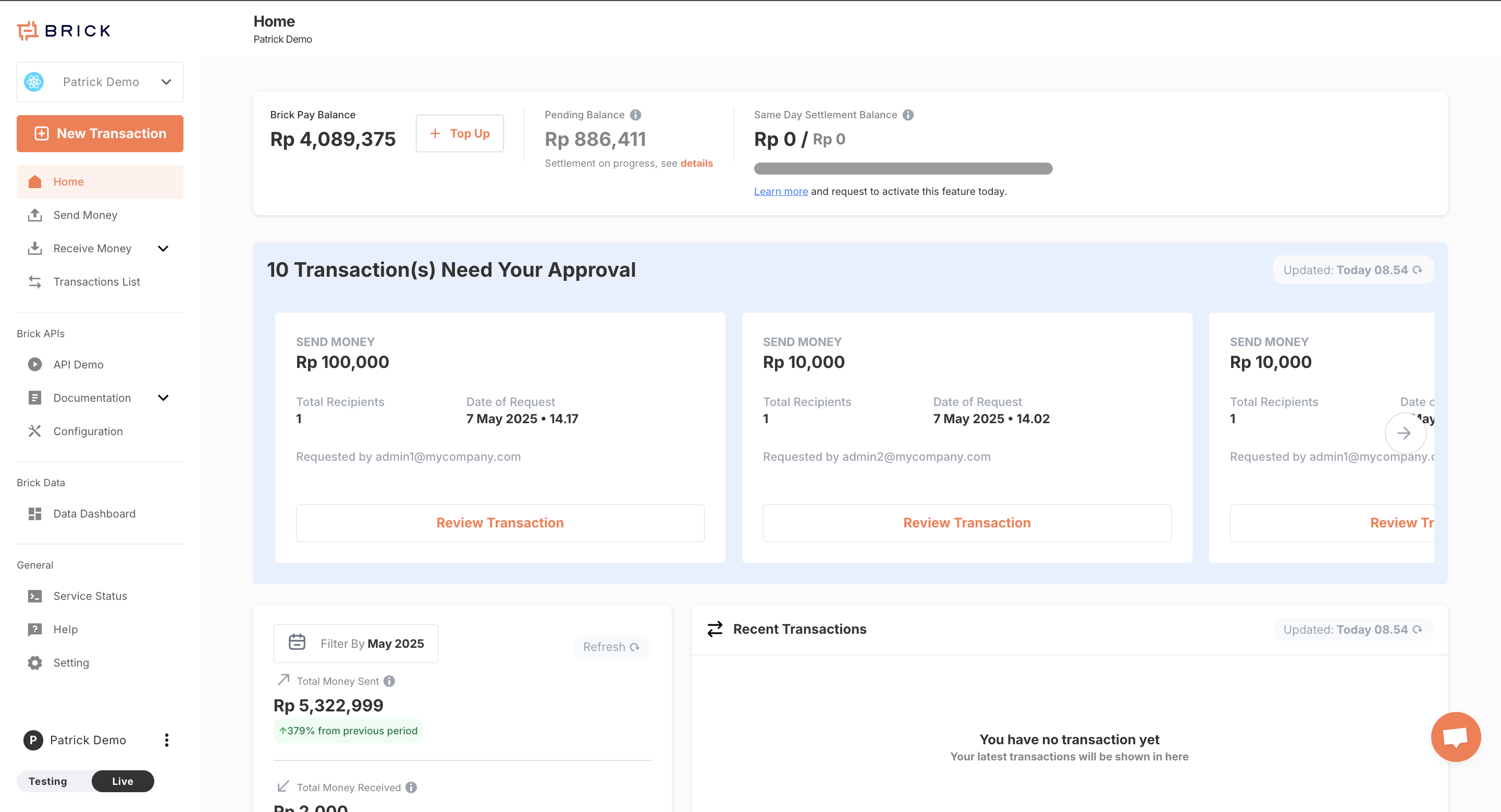
With active usage, more data and shortcuts will appear on your homepage.
🧭 Main Navigation (Sidebar)
The left-hand sidebar gives you access to Brick's key features:
-
Homepage
The Homepage gives you a high-level overview of your account activity. It displays your current balance, a snapshot of recent transactions, and helpful shortcuts to key features. You’ll also find onboarding tips and quick links to help you get started faster.
-
Send Money with BrickFast
This section lets you initiate outbound payments, also known as disbursements. You can send money to a single recipient using a simple form or upload a bulk file for multiple recipients at once. It also includes access to the transaction history, so you can track the status of every disbursement in detail.
-
Receive Money with BrickCollect
Brick supports several methods to accept incoming payments from your users or customers. Each method is tailored to different use cases:
-
Payment Link
Generate a shareable link that prompts users to pay a specified amount using various payment methods (e.g., virtual account). Great for invoicing or e-commerce checkout flows.
-
Virtual Account (VA)
Create unique, trackable bank account numbers for each customer. You can configure them as either open (accept any amount) or closed (require exact amounts), helping with reconciliation and user-specific tracking.
-
QRIS (Quick Response Code Indonesian Standard)
Accept payments via QR codes in compliance with Indonesia’s national QR standard. Brick supports both Dynamic QRIS (single-use, amount-specific—API only) and Static QRIS (reusable QR for offline use, where users input the amount themselves).
Read more about QRIS here.
-
E-Wallet Link
Generate payment links that redirect customers to their preferred e-wallet app. This provides a seamless checkout experience for mobile-first users. (Setup via API; transactions are visible in the dashboard.)
-
-
Transaction List
This page acts as your real-time financial ledger. You can view, filter, and export all your incoming and outgoing transactions. For disbursements, the data shown is final. For incoming payments (acceptance), you’ll be able to see which transactions have settled and which are still pending.
-
API Demo
Clicking this will take you to demo.onebrick.io, where you can test Brick's API endpoints in an interactive environment without needing to write code. It’s a useful sandbox for developers exploring how the API works.
-
Documentation
Need implementation guidance? This link redirects you to Brick’s official developer documentation (you're here now), containing everything you need to integrate Brick into your systems.
-
Configuration
This section contains important technical settings for your integration:
- Callback URLs to receive real-time transaction updates
- API credentials to authenticate your requests
- Widget customization options to style embedded tools
- Sender details to define how your company appears in disbursement receipts
-
Settings
Manage your account setup and team access here. You can:
- Change your login credentials
- Set up branded transfer proof formats
- Add or restrict team member access with custom roles (see guide)
- Create and manage sub-accounts for separate brands or legal entities
- Configure early settlement options if applicable to your contract
Updated about 16 hours ago