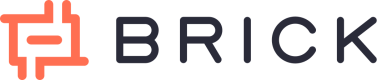Top up Balance
Before you can use Brick’s disbursement features in production (Live Mode), you must first top up your balance. This balance will be used to fund your outgoing transactions.
You can initiate a top-up directly from the Dashboard Homepage, where you’ll be given the option to top up via Virtual Account (real-time) or Bank Transfer (requires manual confirmation).
Testing in Sandbox Mode?
While developing your integration in Sandbox, you can simulate a top-up using the "Add Test Balance" button on the dashboard homepage—no real funds required.
Top-Up Process in Production (Live Mode)
To top up your balance in the production environment:
- Go to the Dashboard Homepage, then click the Top Up button.
- Enter the amount you wish to top up. Available top-up methods will be displayed based on the entered amount.
- Choose your preferred top-up method:
- Top Up via Virtual Account: Processed instantly and reflected in your balance in real time.
- Top Up via Bank Transfer: Requires manual verification and will be processed within the same day, subject to operational hours:
- Weekdays: 08.00–20.00 (WIB)
- Weekends: 08.00–16.00 (WIB)
- Click Select Payment Method after choosing your method.
- You’ll be redirected to the payment instruction page. Transfer the exact amount shown to the designated account.
- If you choose Bank Transfer, you’ll also need to:
- Fill out a Transfer Confirmation Form
- Upload a proof of transfer (e.g., screenshot or receipt)
Check Top-Up Status & History
You can review all your top-up transactions directly from the dashboard:
- Navigate to the Transaction List from the sidebar.
- Open the Top Up tab to see a table of all your top-up history.
- Review whether your most recent top-up has been reflected correctly in your balance.
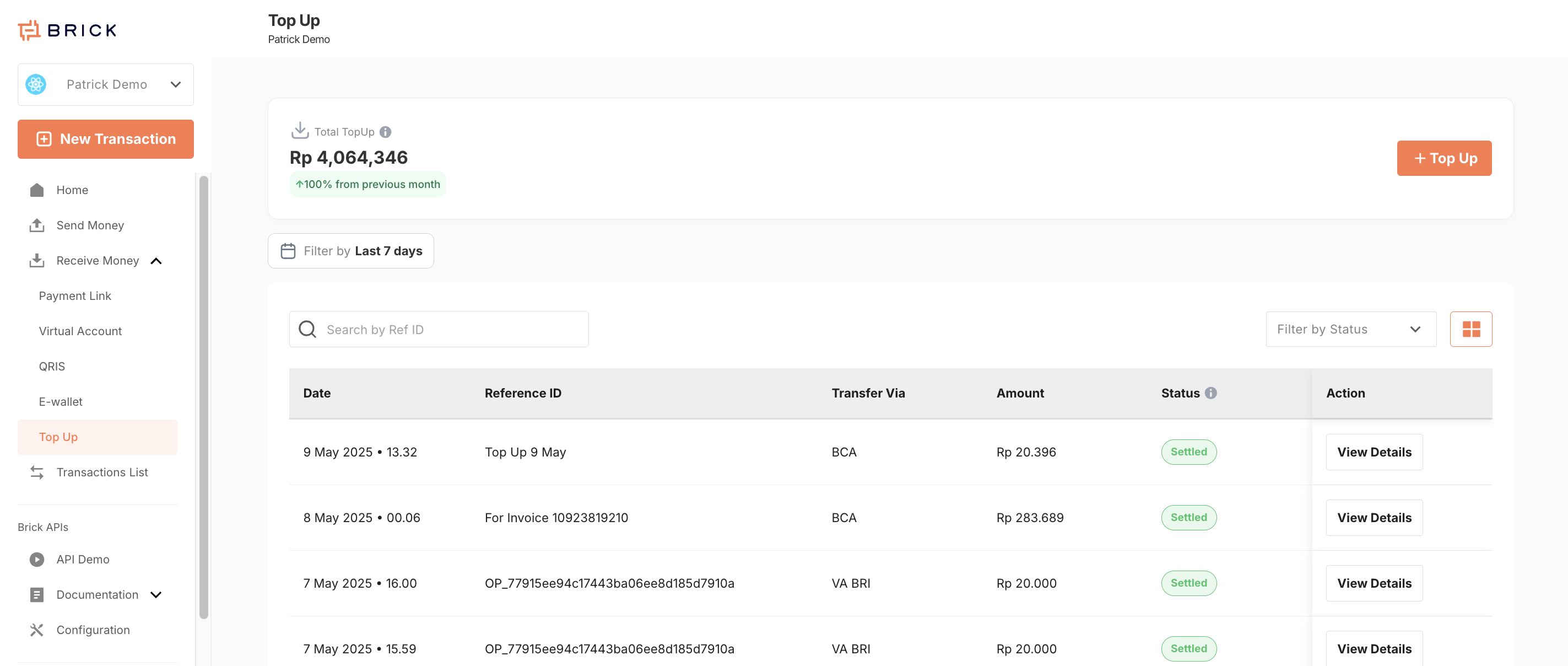
Troubleshooting Top-Up Issues
Scenario 1: You transferred funds to a Virtual Account, but the balance isn't updated
Please fill out the Top-Up Issue Form on the Top-Up page and provide:
- Transfer receipt/screenshot
- Transaction details
Our support team will resolve your case as soon as possible.
Scenario 2: You used Manual Transfer, but the top-up failed to reflect
Ensure you fill the manual transfer confirmation form and transferred within operational hours.
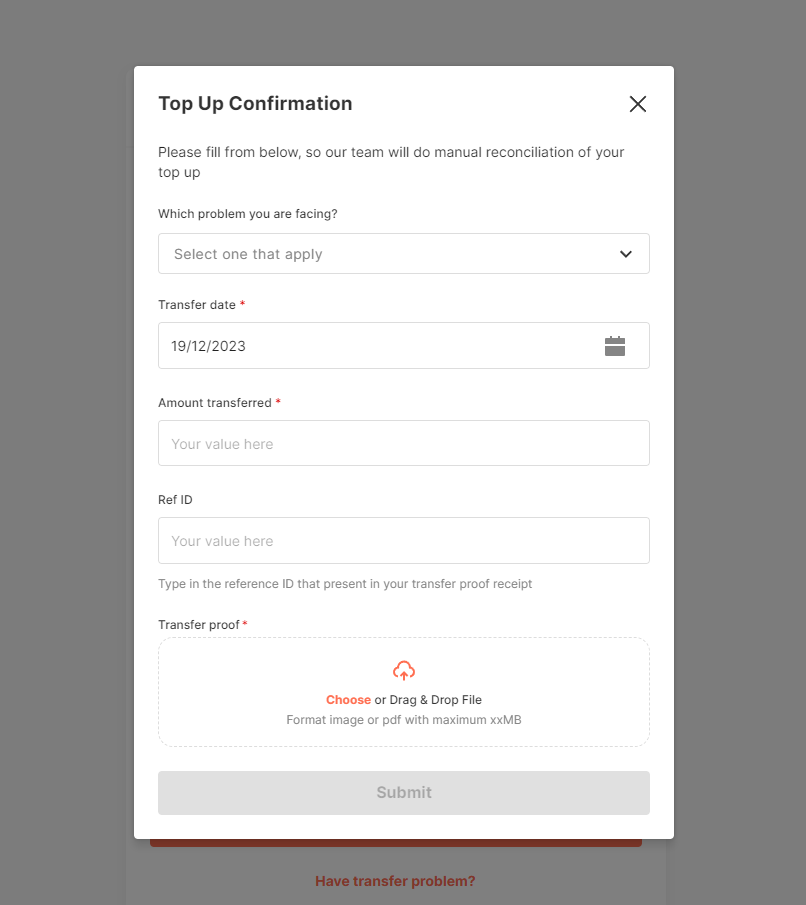
If any of the above was missed, fill out the Top-Up Issue Form on the Top-Up page. Choose the appropriate issue category and submit the required details and transfer proof.
Updated 8 months ago