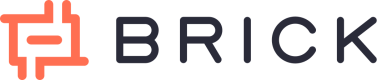Disbursement via Dashboard
Brick's dashboard offers two flexible methods for sending money without writing code:
- Single Transfer – Ideal for one-off transactions
- Bulk Transfer – Perfect for mass payouts (e.g. payroll, vendor payments)
Both methods support Brick’s maker-checker model, enhancing security and accountability.
1. Single transfer
The Single Transfer feature allows you to send money to an individual recipient—similar to internet or mobile banking.
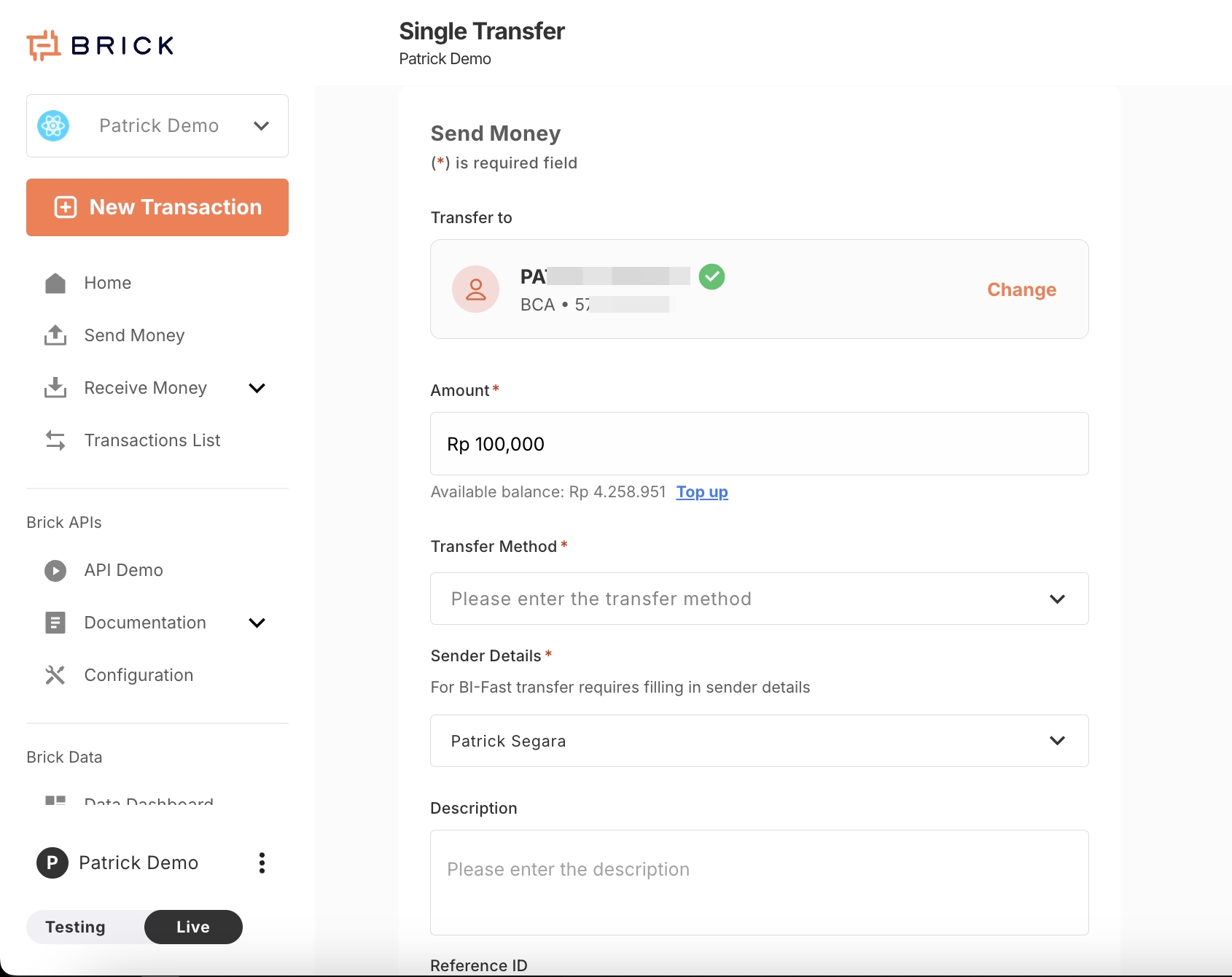
Steps to Perform a Single Transfer:
- Input Recipient Details
Enter the bank name and bank account number. - Validate Account
Brick will automatically validate the recipient’s bank account number and display the account holder's name if valid. - Set Amount, Transfer Method, Sender Details, & Other Details
Enter the transfer amount, transfer method, sender details, and other details. - Confirm Transfer with OTP
You’ll receive an OTP via email. Enter it to confirm the transaction. - Check Transfer Status
Monitor transaction progress in the Transaction List tab on the dashboard.
🔐 Maker-Checker Workflow
- If you're a Disbursement Maker, the transfer will enter an "In Review" status.
Brick will send a notification to Admins and Disbursement Approvers to review and approve. - If you're an Admin, the transfer is processed immediately and should arrive within a few minutes.
2. Bulk Transfer
The Bulk Transfer feature streamlines sending funds to hundreds or thousands of recipients using an imported Excel file.
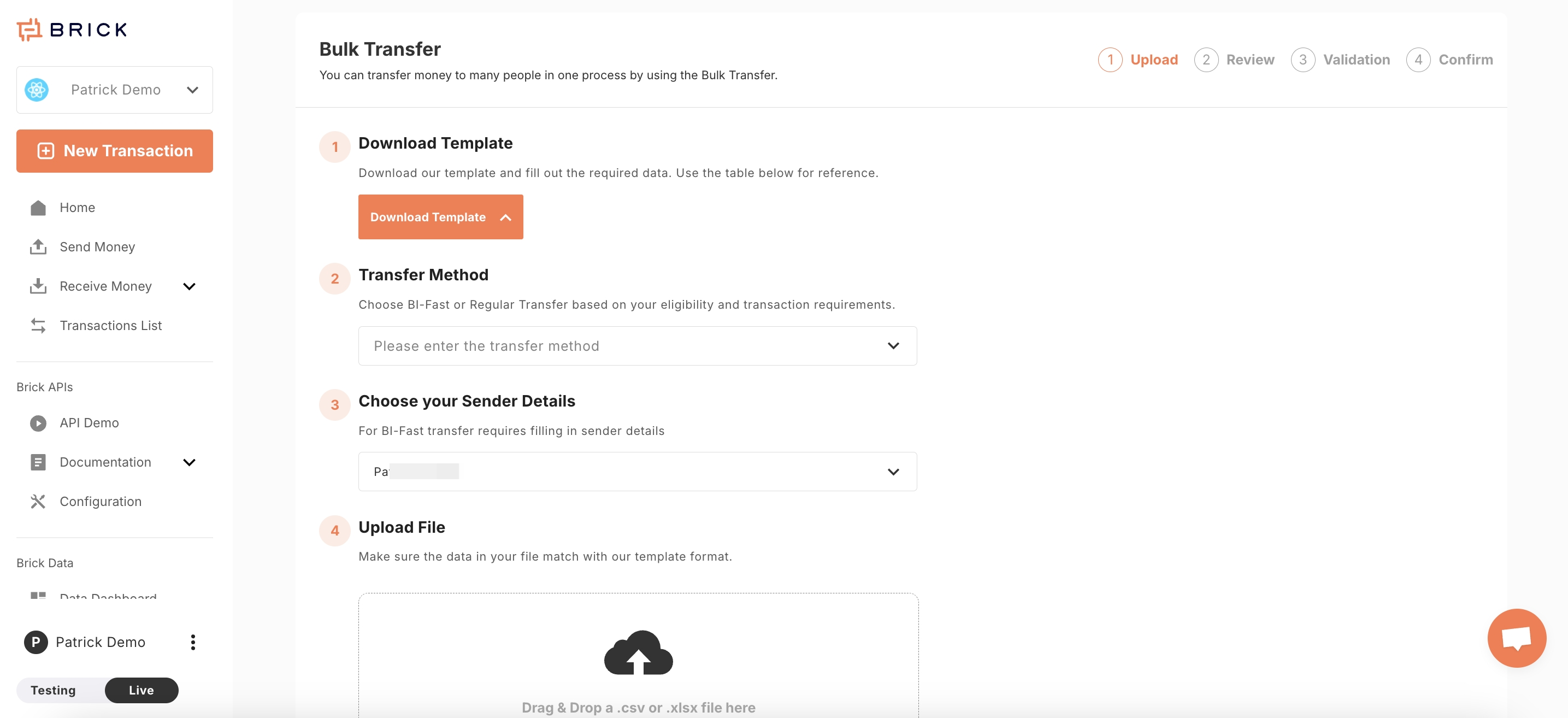
Steps to Perform Bulk Transfer:
-
Open the Bulk Transfer Page
Navigate to the bulk transfer section of the dashboard. -
Download Template
Click Download Template to get the .xlsx file structure required for import. -
Fill in Recipient Data
Complete the Excel file based on provided guidelines. Fields include bank code, account number, amount, description, etc. -
Upload the File
Import the filled template. Brick will validate all records. -
Review Validation Results
After validation:-
Valid entries are ready for transfer.
-
Invalid entries must be resolved via:
- Inline editing using the Resolve button
- Or downloading the error report, fixing in Excel, and re-uploading
-
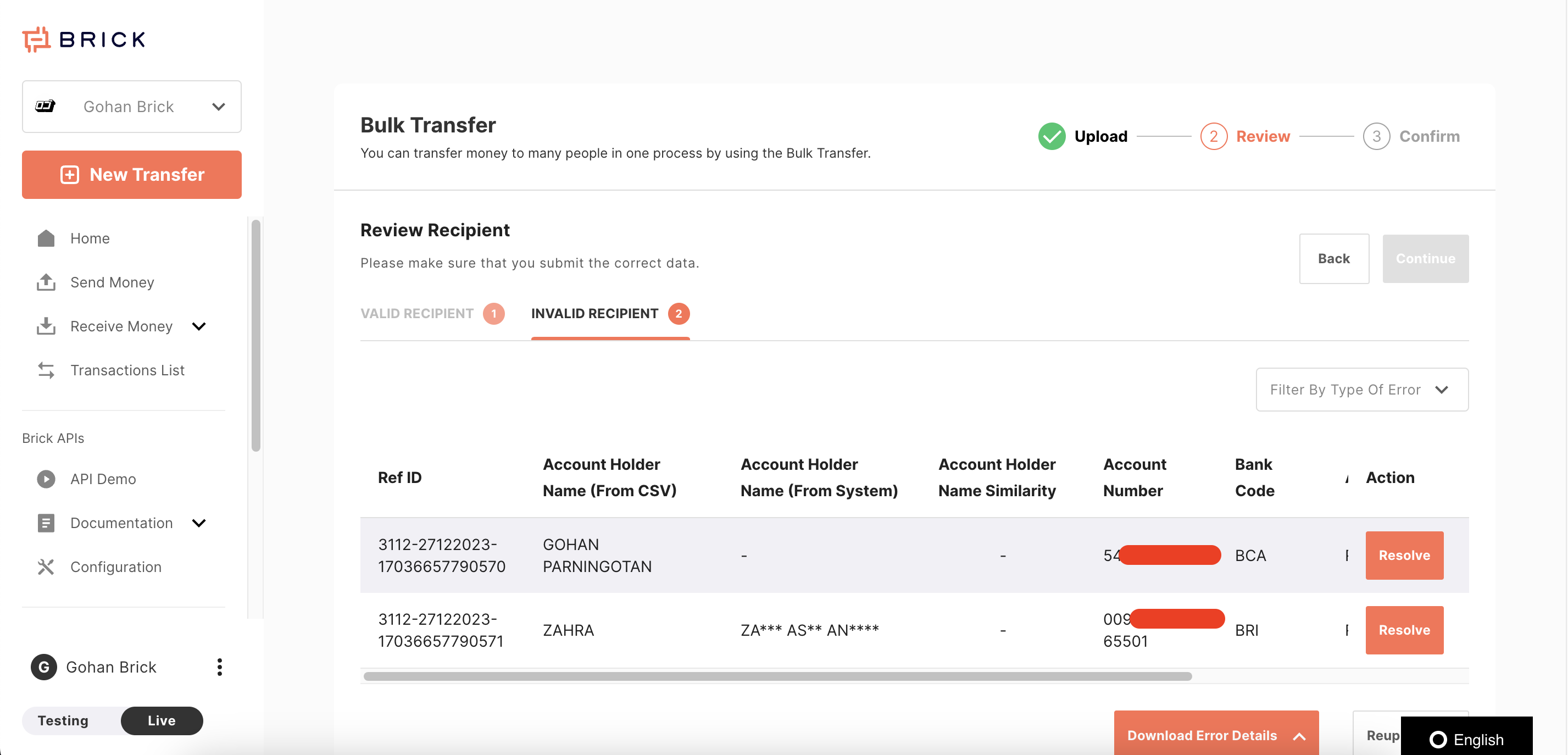
- Review & Confirm Transfer
After all rows are valid, proceed to review summary and submit. Confirm using OTP sent to your email. - Monitor Transfer Status
The bulk transfer will be processed asynchronously. You can monitor each transaction’s status in the Transaction List.
🔐 Maker-Checker Workflow
Just like single transfers:
- Disbursement Makers will trigger a review and approval flow.
- Admins can initiate bulk transfers directly without requiring additional approval.
Updated 8 months ago